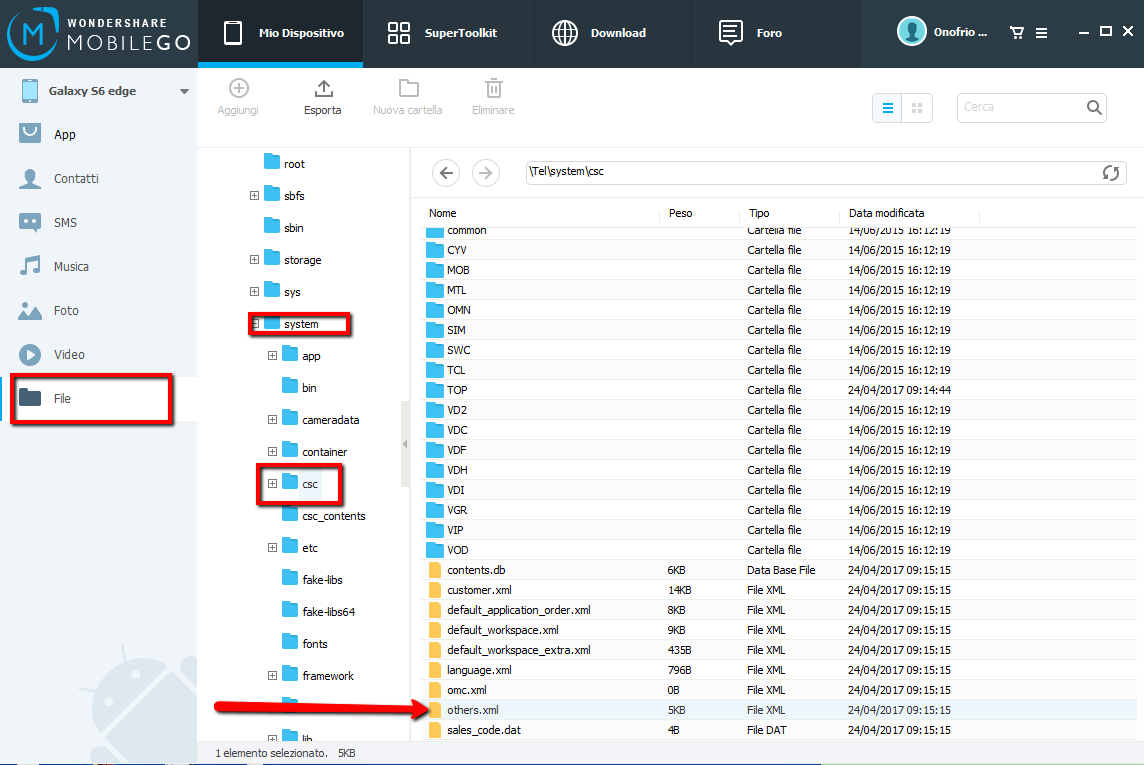
The new Android versions do not easily allow you to record calls, due to a legality problem (it is not legal in all countries). There are therefore some options to record calls such as:
-
Use the Samsung Phone app (hands-free calling):
- During a call, tap the “Speaker” icon to turn on speakerphone.
- Tap the “Record” or “Record Call” icon (this option may vary depending on your operating system version).
- The call will be recorded and the file will be saved in the “Recordings” folder of the gallery.
-
Use third-party apps: You can download and install call recording apps from Google Play Store. Some popular apps include “ACR Call Recorder” or “Cube Call Recorder”. Make sure you set up the app correctly and comply with privacy laws.
-
Use Google Voice: You can use Google Voice to record incoming calls. Enable the recording feature in Google Voice settings.
-
Edit your call log: If you don’t have a built-in recording option, you can access the call log and use third-party apps to record incoming calls. This may require a little more work, but is an alternative option.
Application for automatic call recording (ACR Call Recorder)
The application we recommend is ACR call recording
Once you install this app, you will have to give some consents and accept conditions such as the display of advertisements for the “free” version.
Once the app is installed, automatically all calls will be recorded and you will view them within the application. (In the program settings you can still choose to start recordings “manually”)

However, in the latest Android versions there are these problems:
- Calls are no longer recorded with the recipient’s number, but all under an “unknown” number. You will therefore have to manually enter the number, so that you remember which registration it is.
- For Android 9, to hear the voice of both the sender and the recipient you need to activate the speakerphone.
Enabling the call recording setting in your phone settings (old Android versions)
There is one important feature that Samsung has implemented in the software code of the Galaxy S7/S8/S9/S10/S20/S21/S22, and that is the ability to record phone calls. This function, however, is not easily found in the settings, in fact it is disabled by default. This is because call recording is not allowed and legal in all countries.
To enable the phone call recording feature, read the steps below.
- Download and install the MobileGO software
- Connect your phone to PC via USB cable and open MobileGO. Your phone will be automatically detected.
- NB You must have Root access to your phone. If you don’t have it, click on the 1-Click Root function present in MobileGO

- Once rooting is complete, go to the left menu to “FILE”, and navigate through the folders system -> csc. Here you will find a file called others.xml.
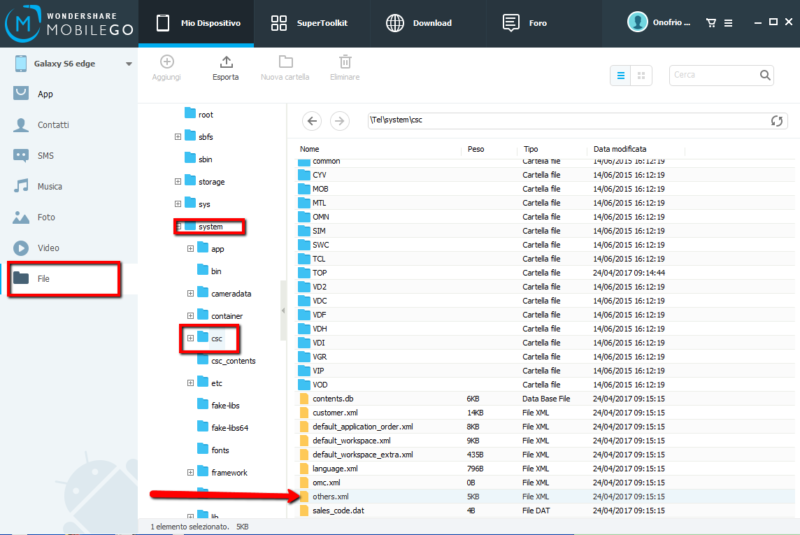
- Drag the others.xml file to your desktop and open it with a text editor (notepad). Alternatively you can right click on it and click “Open”.
At the bottom of this file you will find these two lines of code: - Before these two lines add this other line:
RecordingAllowed

- Save the file and drag it, overwriting the previous one, into the system/csc folder.
Now when you make a call a button will also appear to record the call!
Turn an old Android phone into a dedicated Chromecast remote
HTC Sensation XE: First Android phone with Beats audio technology
How to backup phone contacts on your Android smartphone







































