
Now you can prevent certain photos from appearing in Android Gallery or Google Photos using the simple renaming trick that allows you to easily hide any photo. So follow the following guide to proceed.
Showing each of your photos in your gallery would not be nice for some reasons, since you have to handle your device with friends, colleagues, etc. In case you don’t want to see those annoying photos inside your device taken through social media, then you need to find a way to filter them from your gallery. Fortunately, there is a method through which images can be easily filtered within the gallery, and you can even do the same with Google Photos. This way, all those photos would only appear in the gallery, and the Google Photos you choose and all those other images won’t appear anyway. To modify your device also with the functionality just follow the method written in this article and thus apply that. Just go and do it now!
Also read: The 6 best VPNs for Android to browse anonymously
Contents show How to prevent certain photos from appearing in Android Gallery or Google Photos Steps to prevent certain photos from appearing in Android Gallery or Google Photos Alternative apps #1 Secure Photo Vault #2 Gallery Lock (Hide Photos) # 3 Gallery Lock – Lock photos & Hide videos #4 Secure Gallery Lock (Pic/Video)
How to prevent certain photos from appearing in Android gallery or Google Photos
The method is quite simple and easy, and you just have to follow the step-by-step guide explained below to proceed.
Also Read: Top 3 Methods to Unblock or Bypass Online Surveys
Steps to prevent certain photos from appearing in the Android gallery or Google Photos
Step 1. First of all, you must keep in mind that you have installed on your device the Solid File Explorer or any other relevant file management application. Another thing you should focus on is creating the backup of your Google Photos if you are going to hide all of this as well. This is necessary because you would need to upload the photos to certain folders and in case of mishandling, you might tend to lose the photos.
Step 2. Open the File Manager of your device and then create the new folder and then name it whatever you want. For example, let’s name it Hidden so that it can be easily determined. If you are going to hide your files in any other specified folder, make sure you can skip this step.
 Prevent certain photos from appearing in Android gallery or Google Photos
Prevent certain photos from appearing in Android gallery or Google Photos
Step 3. Open the new folder you just created or the existing folder where you want to save your Images. Tap the icon + or the button and then choose the New File option and name the new file as » .nomedia «. This file is to reflect gallery applications not to scan any of the photos or media placed inside.
 Prevent certain photos from appearing in Android gallery or Google Photos
Prevent certain photos from appearing in Android gallery or Google Photos
Step 4. The new file you would be creating would disappear just as soon and this is not some kind of problem, but rather what is supposed to happen. Now to see the files and media placed in that particular folder they have to be specified to be read by the file explorer so that you can open the ones inside it. To do this, you just have to configure the Show hidden files option in your file manager.
Step 5. Simply place the files and photos inside the newly created folder or any specified folder you have selected to upload the images. Placed images will not appear within any Gallery or media apps. With this method, photos would also be neglected to appear in Google Photos.
Also Read: Top 3 Methods to Unblock or Bypass Online Surveys
Alternative applications
#1 Security Photo Vault

 Download QR-CodeKeepsafe: Order an image for the developer: Keepsafe Price: Free.
Download QR-CodeKeepsafe: Order an image for the developer: Keepsafe Price: Free.
Keepsafe secures personal photos and videos by locking them down with PIN protection, fingerprint authentication, and military-grade encryption. It is the best place to hide personal photos and videos.
#2 Gallery Lock (Hide photos)

 Download QR-CodeGallery Lock (Deutsch) Developer: Morrison Software Price: Free.
Download QR-CodeGallery Lock (Deutsch) Developer: Morrison Software Price: Free.
Gallery Lock hides photos and videos and is an application that is absolutely necessary for the protection of personal privacy. The product is one of the most popular apps in the world and is one of the top 10 best-selling apps on Google Play.
#3 Gallery Lock – Lock Photos & Hide Videos
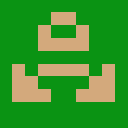 The application was not found in the store. Go to the Google websearch store
The application was not found in the store. Go to the Google websearch store
Gallery Lock-Hide Pictures & Videos is a lightweight but powerful privacy protection app to hide and encrypt images and videos behind the password. With Gallery Lock-Hide Pictures & Videos, you can lock all your images and videos.
#4 Secure Gallery(Pic/Video Lock)

 Download QR-CodeBilder verstecken – S Gallery Developer: SpSoft Price: Free.
Download QR-CodeBilder verstecken – S Gallery Developer: SpSoft Price: Free.
Secure Gallery can hide photos and videos to protect your privacy using a password or pattern! This is an awesome android application that allows user to hide photos and videos from Gallery.
Also Read: Top 40 & Most popular torrent sites 2017
So now you have finally got the method through which you could filter the photos from your device gallery or Google Photos and let only the photos appear in which you want them to appear. Note that the other photos you have excluded would also be accessible but through any file manager and not directly through the gallery app. You should not be afraid of losing any of your photos since the method is totally safe!
Intel: First Android tablets and phones from 2012
How to Backup and Restore Android IMEI Number
Best Android interfaces/lauchers for seniors
How to find out who connects to my Wifi using an Android mobile
How to install chrome extensions on Android
Turn an old Android phone into a dedicated Chromecast remote
How to hack/unlock android pattern lock
How to fix ringtones not working on Android
HTC Sensation XE: First Android phone with Beats audio technology
How to access websites without an Internet connection on Android
How to customize Google music playback on Android
How to activate Wifi calling on Android
How to backup phone contacts on your Android smartphone
Kingdom Eighties is available on PS5, Xbox Series X|S, Android and iOS
MobileTrans: Switch data between iOS and Android in one click
Amazon sells Kindle Fire below the production price – New Kindle app in the Android Market
How to transfer apps to your Android phone







































