
On a desktop computer, we can extend the functionality of the Chrome browser by adding some extension. However, the “extension” option disappears in Chrome for Android. Therefore, we have shared two working methods to install Chrome Extension on Android browser.
The content shows how to install chrome extensions on Android Method 1: Using Yandex Browser Extension is not supported by Yandex method Method 2: Using Firefox Browser
How to install chrome extensions on Android
Well, if we talk about browsers, without a doubt, Google Chrome seems to be the most popular one out there. The Google Chrome browser provides users with many features that are not normally found in other web browsers. The Google Chrome web browser is available for Windows, Android, and iOS computers.
On a desktop computer, we can extend the functionality of the browser by adding some extension. For example, you can add dark mode extension to enable dark mode in Google Chrome, you can add video downloader to download videos, etc. Just like that, there are many Google Chrome extensions available in the Chrome web store.
However, the extension option disappears on Android and iOS. Therefore, we have decided to share some of the best working methods for install Chrome Extension in Android browser . So let’s see how to install chrome extensions on android .
Method 1: Using Yandex Browser
Well, Yandex is also one of the best and most important web browsers available for Android smartphones. The cool thing is that Yandex allows users to download & install Chrome extensions on Android .
Step 1. First of all, download Yandex browser on your Android smartphone. You can download the application from here.
 Using Yandex Browser
Using Yandex Browser
Step 2. Next, open Yandex Browser and enter the following URL in the URL bar
chrome.google.com/webstore
Step 3. The above URL will take you to the Google Chrome web store. Just search for the Chrome extension you want and press the $0027Add to Chrome$0027
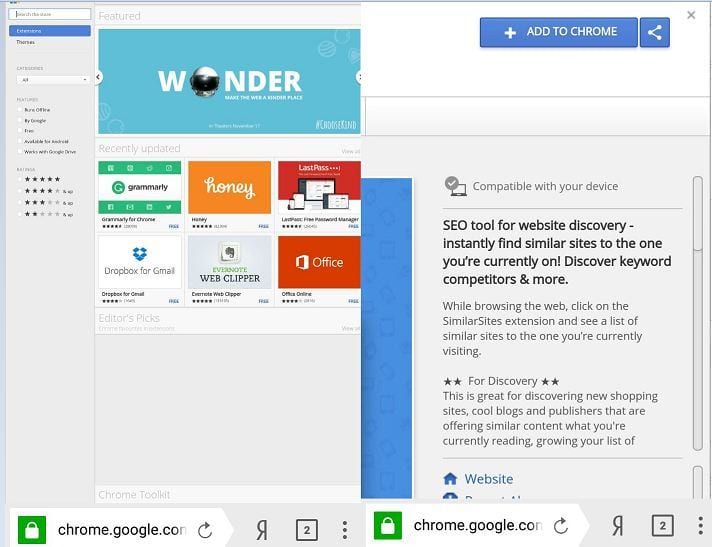 Using Yandex Browser
Using Yandex Browser
Step 4. Now, Yandex Browser will download and install the extension on your browser.
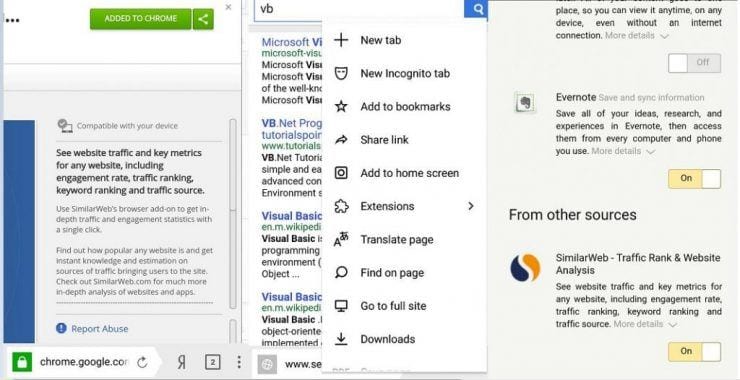 Using Yandex Browser
Using Yandex Browser
That’s it, it’s done! This is how you can use Yandex Browser on Android to enjoy the Chrome extension.
The extension is not supported by Yandex
It is worth noting that Yandex is a completely different web browser than Google Chrome. Therefore, there is some limitation regarding the extension. Some of the Google Chrome extensions are not compatible with Yandex Browser and that is common. Therefore, in this case, we recommend that you download any other chrome extension.
Besides, Yandex also has its own plugin store which is quite similar to the Google Chrome web store. In the Yandex plugin store you can find many plugins and add-ons. Therefore, be sure to visit the Yandex store if you have any compatibility issues.
Method 2: Using Firefox Browser
Like Yandex, the Firefox browser also allows users to add a chrome extension. Users just need to follow some of the simple steps given below to add chrome extensions in firefox browser .
Step 1. First of all, download and install the Mozilla Firefox browser on your Android smartphone. You can get the application from here.
 Using the Firefox browser
Using the Firefox browser
Step 2. Next, you have to open the menu and then select $0027Desktop View$0027
 Using the Firefox browser
Using the Firefox browser
Step 3. Now under Tools, tap the $0027Search all add-ons$0027
Step 4. On the next page, search Chrome Store Foxified and enable the plugin in the Firefox browser.
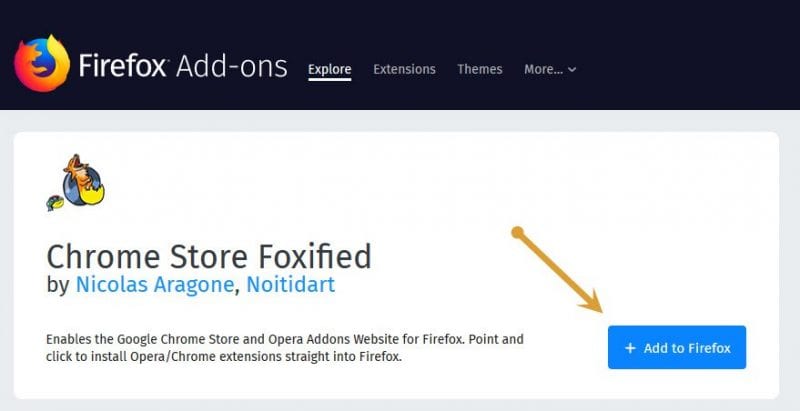 Using the Firefox browser
Using the Firefox browser
Step 5. Now visit the Chrome web store and add the extension you want.
That’s it, it’s done! This is how you can use the Firefox browser to add the chrome extension.
So, these are the two best methods to download & Install Chrome extensions on your Android device. With these two methods, you can enjoy Chrome extensions on Android. However, if you have any other queries, make sure to ask us in the comment box below.
Intel: First Android tablets and phones from 2012
How to prevent certain photos from appearing in the Android gallery
How to Backup and Restore Android IMEI Number
Best Android interfaces/lauchers for seniors
How to find out who connects to my Wifi using an Android mobile
Turn an old Android phone into a dedicated Chromecast remote
How to hack/unlock android pattern lock
How to fix ringtones not working on Android
HTC Sensation XE: First Android phone with Beats audio technology
How to access websites without an Internet connection on Android
How to customize Google music playback on Android
How to activate Wifi calling on Android
How to backup phone contacts on your Android smartphone
Kingdom Eighties is available on PS5, Xbox Series X|S, Android and iOS
MobileTrans: Switch data between iOS and Android in one click
Amazon sells Kindle Fire below the production price – New Kindle app in the Android Market
How to transfer apps to your Android phone







































